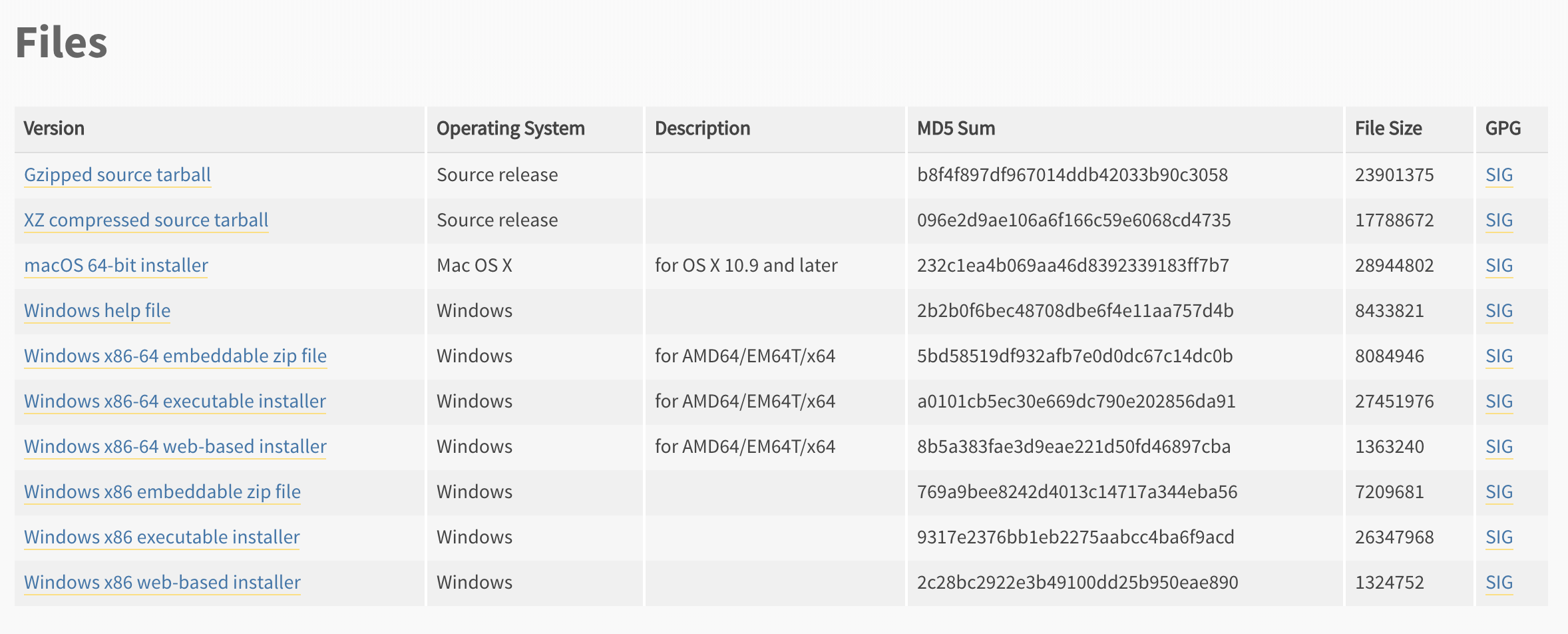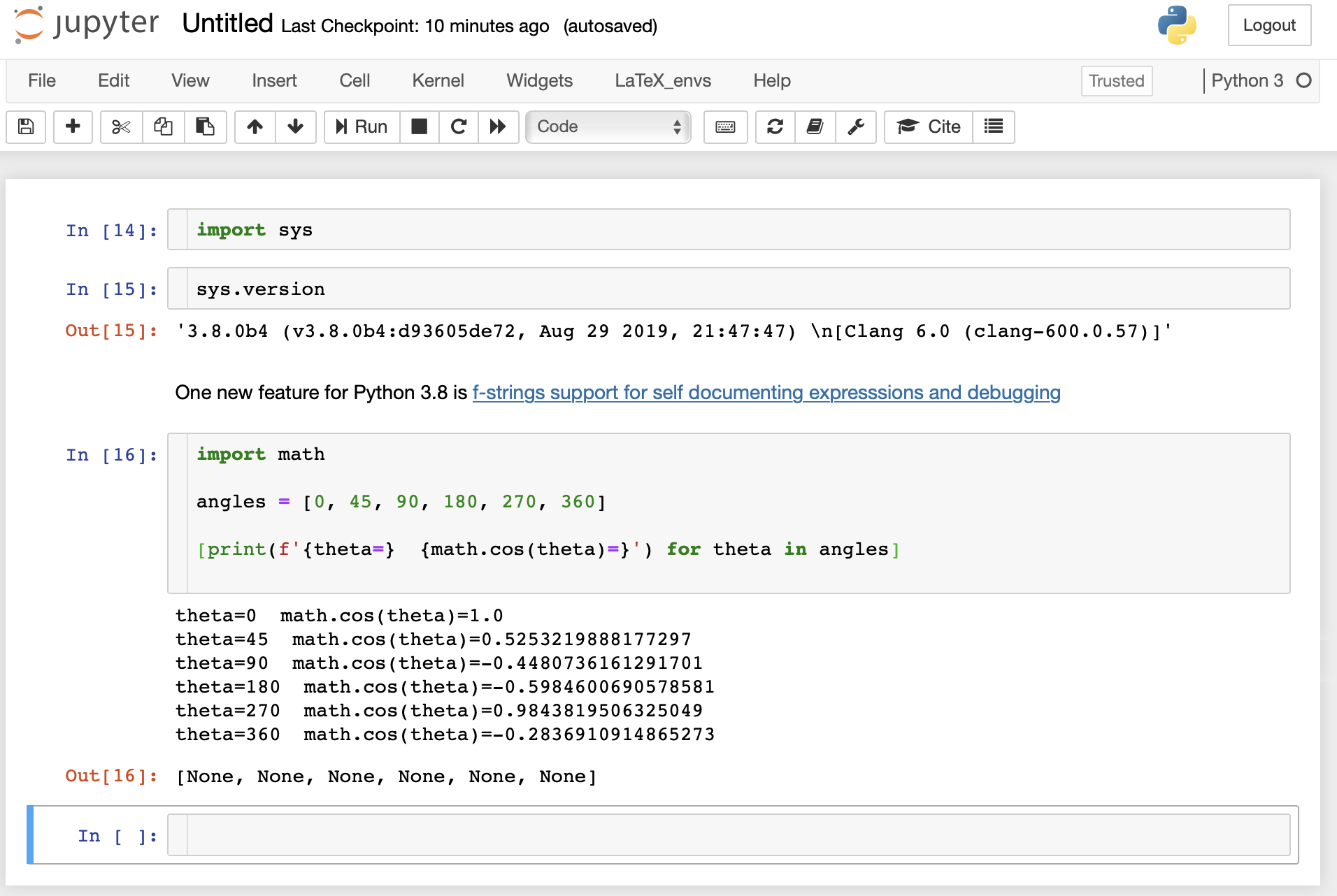Trying out a pre-release will help you become familiar with new features to determine if they would be good to use in your projects.
Download the installer
Navigate to the Python 3.8.0b4 release page. Scroll down to the Files section:
To install on macOS, select the link macOS 64-bit installer and download the linked .dmg installer. Although this is a pre-release version of 3.8.0, the installer will prompt you for responses just as it does for released versions such as 3.7.4.
Check the installation
To check your installation, enter in a terminal:
python3.8 --version # should display Python 3.8.0b4To use the REPL
To use the beta REPL, enter in a terminal:
python3.8The REPL will launch with the following output:
Python 3.8.0b4 (v3.8.0b4:d93605de72, Aug 29 2019, 21:47:47)
[Clang 6.0 (clang-600.0.57)] on darwin
Type "help", "copyright", "credits" or "license" for more information.
>>>Exit the REPL using Cntl+D or exit().
Install Jupyter notebook with Python 3.8.0b4
Create and activate a virtual environment
First, create the virtual environment in a Terminal:
python3.8 -m venv testenvwhere testenv is the name of the virtual environment.
Activate the virtual environment:
source testenv/bin/activateYou should now see (testenv) above your command-line prompt.
Install the Jupyter notebook
Install jupyter using pip:
pip install jupyterTry it
Enter:
jupyter notebookThe Jupyter notebook interface should launch. Select a new Python3 notebook.
You can now begin exploring the new features in Python 3.8. This example shows f-strings support for self-documenting expressions and debugging.